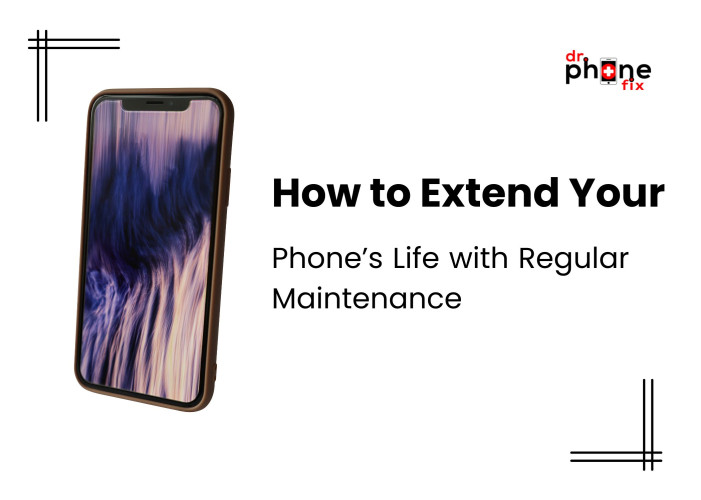How to Safely Root and Unroot Your Android Device?
- What is Rooting?
- Preparing for Rooting
- Backup Your Data
- Enable Developer Options and USB Debugging
- Unlock the Bootloader
- Install Necessary Drivers and Tools
- Rooting Your Android Device
- Step 1: Download a Rooting Tool
- Step 2: Connect Your Device to Your Computer
- Step 3: Open Command Prompt or Terminal
- Step 4: Verify Device Connection
- Step 5: Boot into Fastboot Mode
- Step 6: Unlock the Bootloader (If Not Already Done)
- Step 7: Flash the Root Package
- Step 8: Reboot Your Device
- Unrooting Your Android Device
- Using SuperSU
- Using Magisk
- Flashing Stock Firmware
- Professional Repair Services
- Samsung Phone Repair Burlington
- iPhone Repair Burlington
- Conclusion
Rooting an Android device opens up a world of possibilities for customization, performance optimization, and enhanced control over your phone. However, it also comes with risks that can potentially harm your device if not done correctly. Similarly, unrooting your device can be just as crucial, especially if you need to return it to its original state for warranty purposes or resale. In this guide, we'll walk you through the steps to safely root and unroot your Android device, while also highlighting the importance of services like Computer Repair Burlington, Samsung phone repair Burlington, and iPhone repair Burlington for those in need of professional assistance.
What is Rooting?
Rooting an Android device means obtaining superuser access, allowing you to modify the system files and settings that are typically restricted by the manufacturer. This can enable you to remove bloatware, install custom ROMs, and use apps that require root access. However, rooting can void your warranty and increase the risk of damaging your device if not done correctly.
Preparing for Rooting
Before you start the rooting process, it's crucial to prepare your device and ensure you have all necessary tools and backups.
Backup Your Data
Rooting can potentially wipe your device's data. Ensure you back up all important information, including contacts, photos, and documents. You can use cloud services or backup apps available on the Play Store. Utilizing professional services like Computer Repair Burlington can help if you are unsure about the backup process.
Enable Developer Options and USB Debugging
To enable Developer Options on your Android device, go to Settings, select About Phone, and tap on Build Number multiple times until you see a message confirming that you are now a developer. Then, navigate to Developer Options in the settings menu and enable USB Debugging. This is a crucial step in the rooting process.
Unlock the Bootloader
Most Android devices require the bootloader to be unlocked before rooting. This process varies by manufacturer, so refer to your device's specific instructions. Note that unlocking the bootloader may void your warranty.
Install Necessary Drivers and Tools
On your computer, install the necessary USB drivers for your device. You'll also need tools like ADB (Android Debug Bridge) and Fastboot. These can be downloaded from the Android Developer website.
Rooting Your Android Device
Step 1: Download a Rooting Tool
There are various tools available for rooting Android devices, such as KingoRoot, Magisk, and SuperSU. Choose a reliable tool that supports your device model. Samsung phone repair Burlington professionals often recommend Magisk for its versatility and reliability.
Step 2: Connect Your Device to Your Computer
Use a USB cable to connect your device to your computer. Ensure USB Debugging is enabled in Developer Options.
Step 3: Open Command Prompt or Terminal
Navigate to the folder where ADB and Fastboot are installed on your computer. Open Command Prompt (Windows) or Terminal (Mac/Linux) in that folder.
Step 4: Verify Device Connection
Ensure your device is recognized by your computer. If not, ensure that the drivers are installed correctly.
Step 5: Boot into Fastboot Mode
Enter Fastboot mode on your device. This mode allows you to make low-level changes to your device’s system.
Step 6: Unlock the Bootloader (If Not Already Done)
Unlocking the bootloader is necessary for installing custom firmware and rooting. This step may involve navigating through some menus and accepting warnings about warranty voiding.
Step 7: Flash the Root Package
Transfer the root package (like Magisk or SuperSU) to your device and use the appropriate commands or tools to flash it. This will install the necessary files to grant root access.
Step 8: Reboot Your Device
After flashing the root package, reboot your device. It should now be rooted, allowing you to install root-only apps and make system-level changes.
Unrooting Your Android Device
Unrooting your device can be necessary for various reasons, such as restoring warranty, selling the device, or troubleshooting issues caused by rooting. Here's how to unroot safely:
Using SuperSU
If you used SuperSU to root your device, you can use it to unroot as well. Open the SuperSU app, go to Settings, scroll down and select Full Unroot, then follow the on-screen instructions.
Using Magisk
For Magisk, the process involves uninstalling the Magisk framework. Open the Magisk Manager app, go to Settings, tap on Uninstall, select Complete Uninstall, and follow the prompts.
Flashing Stock Firmware
If the above methods don't work, you can flash the stock firmware to restore your device to its factory state. This involves downloading the stock firmware for your device from the manufacturer’s website and using the appropriate tools to install it.
Professional Repair Services
If you encounter issues during the rooting or unrooting process, or if you prefer professional assistance, consider local repair services like Computer Repair Burlington, Samsung phone repair Burlington, and iPhone repair Burlington. These services offer expert help to fix software and hardware issues, ensuring your device is handled safely and effectively.
Samsung Phone Repair Burlington
Samsung phone repair Burlington is tailored for Samsung devices. Their experts are well-versed in handling Samsung-specific issues, making them a reliable choice for rooting and unrooting services.
iPhone Repair Burlington
For iPhone users, iPhone repair Burlington provides specialized services. While iPhones can't be rooted in the traditional Android sense, they offer jailbreak services and can help revert any modifications safely.
Conclusion
Rooting and unrooting your Android device can unlock a multitude of possibilities, but it requires careful attention and preparation. Always backup your data, follow instructions precisely, and consider professional services like Computer Repair Burlington, Samsung phone repair Burlington, and iPhone repair Burlington if you encounter any issues. By following this guide, you can safely root and unroot your device, enhancing its functionality and longevity.